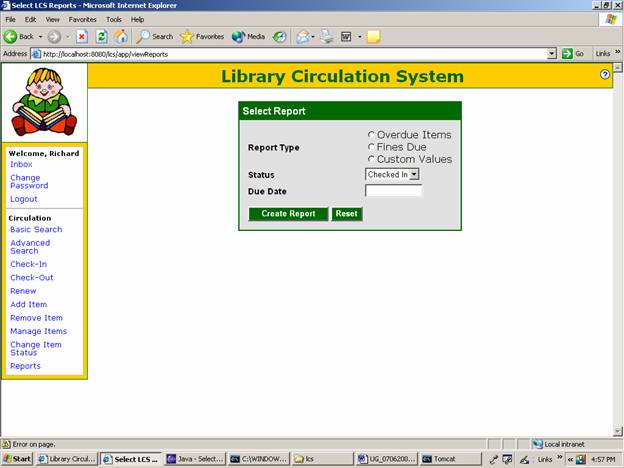1.1 Purpose
This document is the User Guide (UG) for the Library Circulation System (LCS). It contains general and detailed instructions for the users of the system. The instructions are lists of steps the student, librarian or other user of the system must complete to achieve a particular result. The UG will evolve over time as users and developers work together to validate, clarify and expand its contents.
1.2 Intended Audience
This SRS is intended for several audiences, including the guest, the student and the librarian.
- The guest may use this UG to search the library’s holdings.
- The student may use this UG to search the library’s holdings, reserve items for check out at the library and extend the due date for items the student has checked out. Items may be books, tapes, etc.
- The librarian may use this UG to check items out to a user, check in items that were checked out earlier, change user types, maintain the database of items in the library’s circulation, generate reports on the items in the system and perform other librarian functions. Items may be books, tapes, etc. Users may be students, faculty, etc. The librarian may also perform all the functions available to a student.
- Access the search page.
- Specify search parameters.
- Click the search (Go) button.
- Examine the results of the search
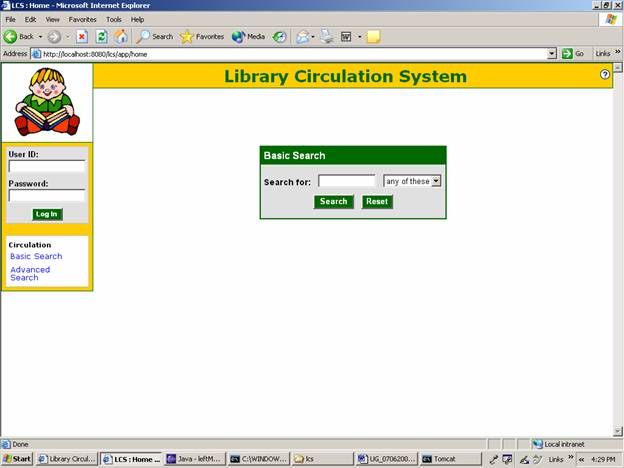
- Access the search page.
- Click Advanced Search on the Home Page (Figure 1)
- The Advanced Search Page is displayed (Figure 2)
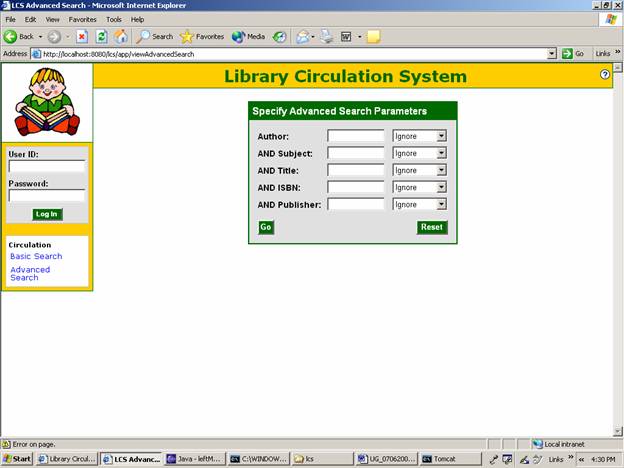
Figure 2.2 Advanced Search Page
- Specify search parameters.
- Fill in fields of your choice on the Advanced Search Page and click
- Click the search (Go) button.
- Examine the results of the search. (Sample page not available)
Any user of the LCS that has a user ID and password may log in and perform functions that are secured from general use. The basic steps for logging in are as follows.
- Specify your user login ID and password. Enter your user login ID in the text box labeled User ID and your password in the text box labeled Password.
- Click the Log In button.
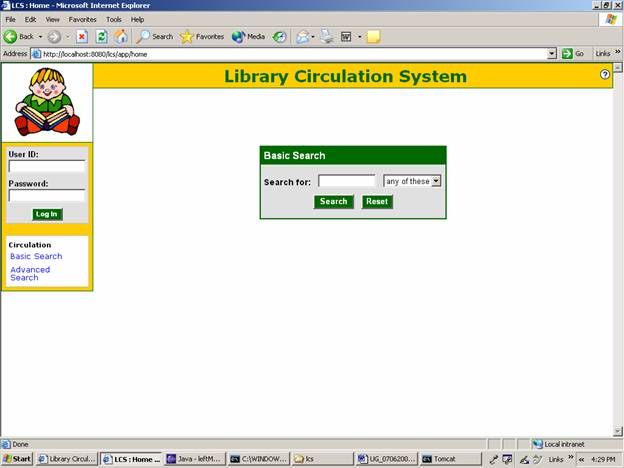
Any user of the LCS that has a user ID and password may log in and reserve items that may be picked up and checked out at the library at a later time. The basic steps for reserving an item are as follows.
- Log in (Described in an earlier section of this user guide.)
- Access the search page.
- Specify search parameters.
- Click the search button.
- Examine the results of the search
- Click the reserve button next to the item you want to reserve.
Note: This is not detailed because it was defined from the early stages as Low Priority.
Any user of the LCS that has a user ID and password may log in and view items that they have checked out at an earlier time and not yet returned. If the user has not already extended the due date for the item and the item is not already past due, the user may extend the due date. The basic steps for extending the due date for an item are as follows.
- Log in (Described in an earlier section of this user guide.)
- Examine the list of items checked out to you
- Click the extend due date button next to the items you want to extend.
Note: This was not completed due to lack of time to create the working prototype.
Any user of the LCS that is a librarian or administrator may log in with their user ID and password and check items out to a user. The system performs basic checks to validate the action. For example, it checks to see if the user has already checked out the maximum number of items permitted for the user. Also, it prevents an item from being checked out to two different users at the same time. The basic steps for checking an item out to a user are as follows.
- Log in (Described in an earlier section of this user guide.)
- Access the Check-in / Check-out page.
- Specify the user and item.
- Click the check out button.

Figure 6.1 Check Out Item Page
Any user of the LCS that is a librarian or administrator may log in with their user ID and password and check in items returned by a user. The basic steps for checking in an item are as follows.
- Log in (Described in an earlier section of this user guide.)
- Access the Check-in / Check-out page.
- Specify the user or item.
- Click the go button.
- Examine the results of the lookup.
- Click the Check In button next to the appropriate item

Any user of the LCS that is a librarian or administrator may log in with their user ID and password and change a user’s user type. A librarian may not change a librarian to an administrator. The basic steps for changing a user’s user type are as follows.
- Log in (Described in an earlier section of this user guide.)
- Access the user maint page.
- Specify the user.
- Click the edit button.
- Set the user type.
- Click the update button.
9. How to Maintain the Library’s Item Database
Any user of the LCS that is a librarian or administrator may log in with their user ID and password and maintain the item database. The basic steps for maintaining the item database are as follows.
- Log in (Described in an earlier section of this user guide.)
- Access the item maint page.
- Specify the item.
- Click the add, edit or delete button.
- Set the item data as required.
- Click the update button.
Any user of the LCS that is a librarian or administrator may log in with their user ID and password and generate reports. The basic steps for generating a report are as follows.
- Log in (Described in an earlier section of this user guide.)
- Access the report page.
- Specify report type.
- Click the create report button.
- Examine the report.